AWS Marketplace
Chef Automate is an enterprise platform that allows developers, operations, and security engineers to collaborate on application and infrastructure changes with speed and at scale. Chef Automate provides actionable insights across data centers and cloud providers, wherever your nodes live.
Chef Automate is the center of the modern Chef platform, providing users with a single source of truth for infrastructure, security, and application automation. The comprehensive dashboard provides real-time views of your configuration management activity. Chef Automate comes bundled with the latest Chef Infra Server, providing the core tools you need to manage your enterprise infrastructure. Data collection is enabled by default, allowing your nodes to report activity in real-time. This instance is free for 60 days or you can bring your own license (BYOL).
Use this instance with Chef Workstation installed on your laptop or a separate AWS instance.
Chef Workstation includes:
- Chef Infra Client
- Chef InSpec
- Chef Habitat
chefandknifecommand line tools- Testing tools, such as Test Kitchen and Cookstyle
- Everything else needed to author cookbooks and upload them to the Chef Infra Server.
If you need to run Automate with a high availability (HA) topology, please contact Chef Support.
Installation
Select Chef Automate in the AWS Marketplace.
The Chef Automate AWS deployment uses CloudFormation. Download the CloudFormation template or use the view the template in CloudFormation Designer
Every CloudFormation Stack deployment creates a new Virtual Private Cloud (VPC).
Note
Start Chef Automate with CloudFormation
-
Enter the following values for your deployment.
- Stack Name:
Chef-Automate - EC2RootVolumeSize:
Default: 40 - Instance Type:
Default: t2.xlarge - KeyName: Enter your existing keypair
- SecurityGroupCidrIp:
0.0.0.0/0 - SubnetCIDR:
10.0.0.0/24 - VpcCIDR:
10.0.0.0/16
- Stack Name:
-
Select Next and create your Chef Automate deployment. This process can take several minutes.
-
Give Chef Automate an additional five minutes for all the services to start running.
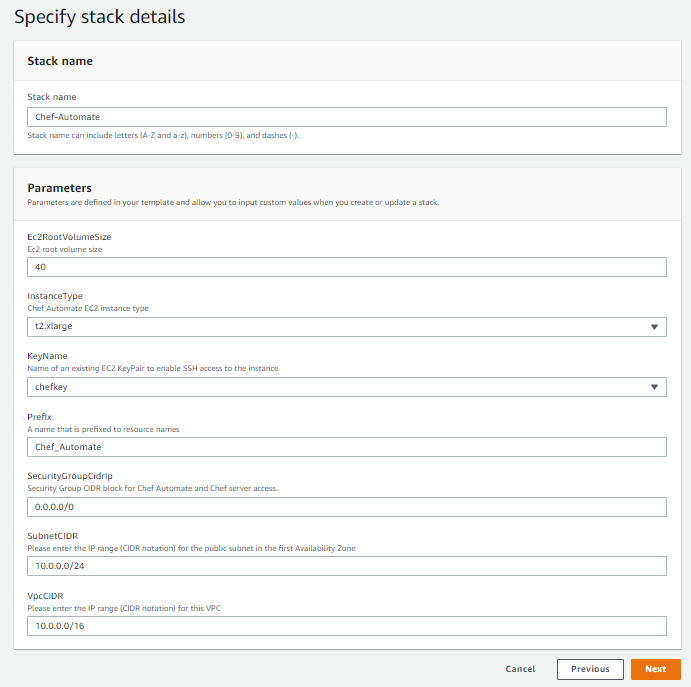
Post-Installation
-
Navigate to the AWS deployment Outputs tab and locate the Chef Automate URL, user name, and password. You will need these in the next steps.
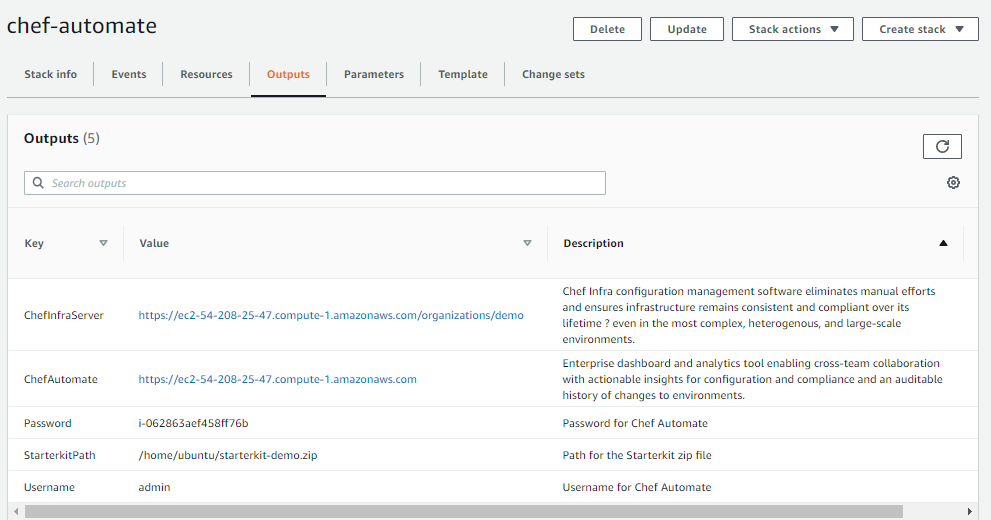
-
Open your browser and paste the Chef Automate URL, which will open an alert page.
-
Select Advanced and continue.
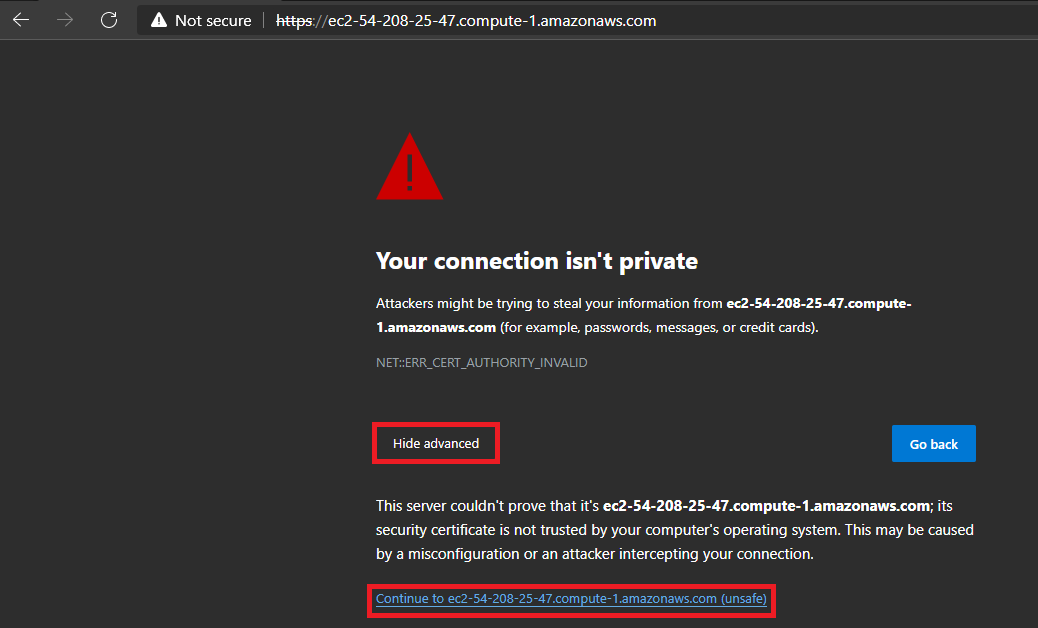 .
. -
Enter your Username and Password and select Sign In.
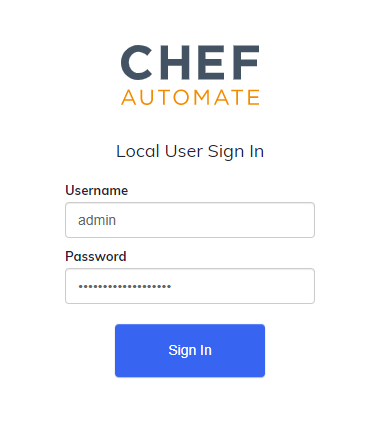
-
Fill out the registration form and Accept the Chef License.
-
Select Register to enter Chef Automate.
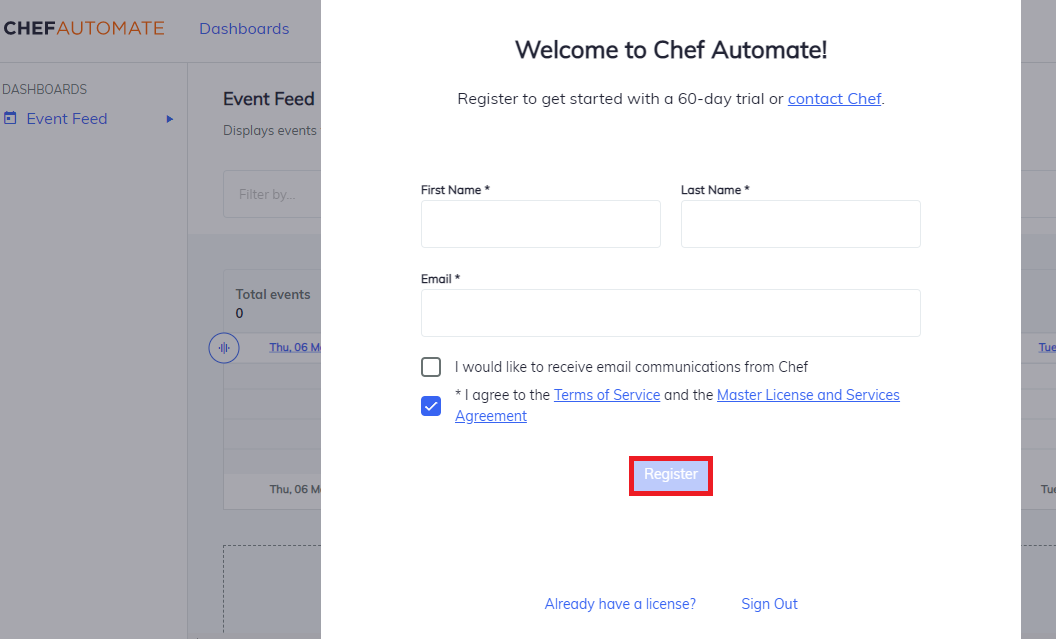
-
Congratulations! You’ve started Chef Automate!
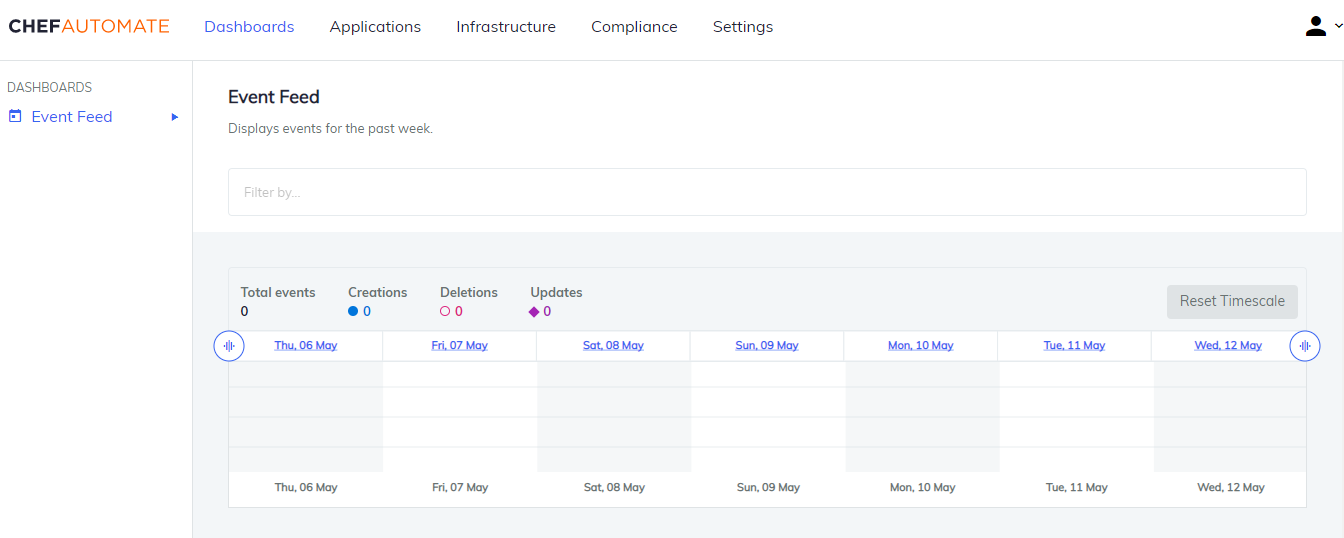
Add Chef Servers
-
Add Chef-Server Details, select the Add Chef Infra Server Button.
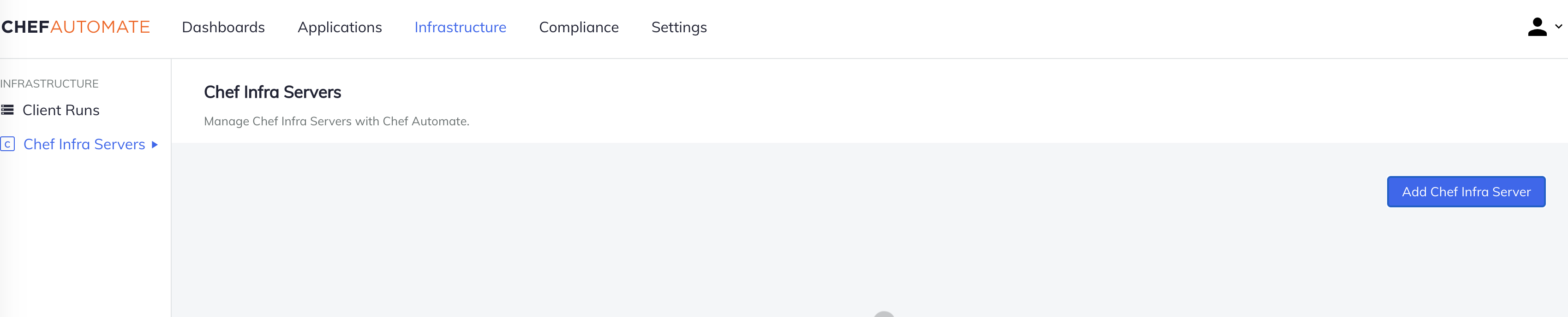
-
Enter the server name, FQDN, and IP address. Then select Add Chef Infra Server to create the server.
- Name: Add Proper Name for the Sever.
- FQDN: It would be the same as Automate FQDN.
- IP Address: Public IP Address of the EC2-Instance.
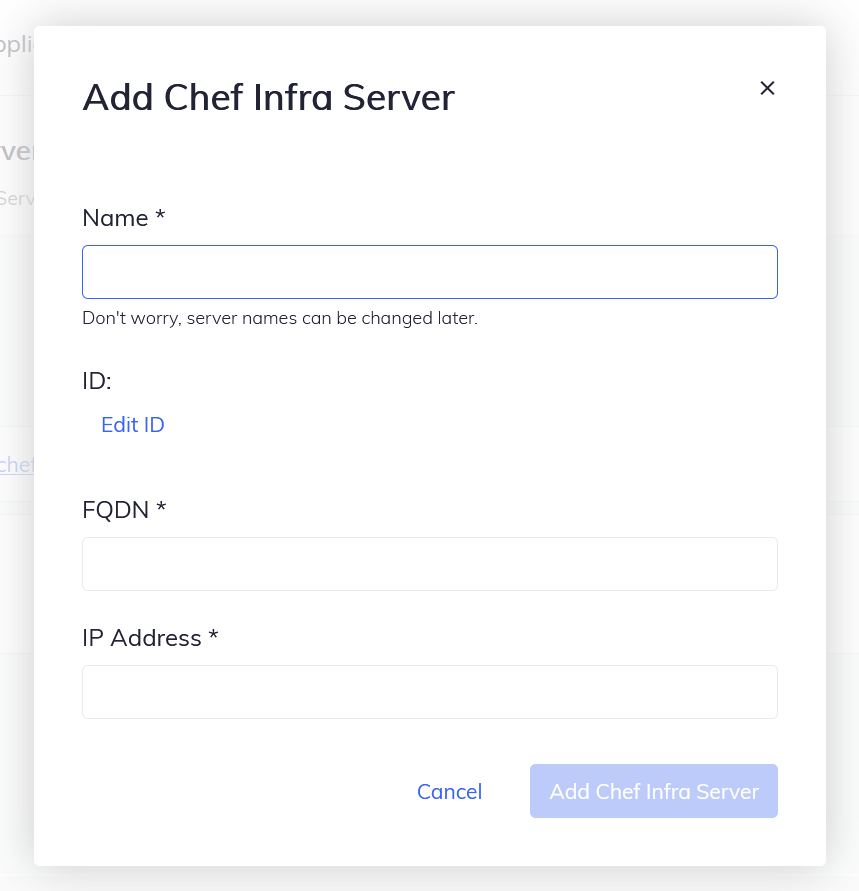
-
The Chef Infra Server will appear in the list of servers. Select the server and view information about it.
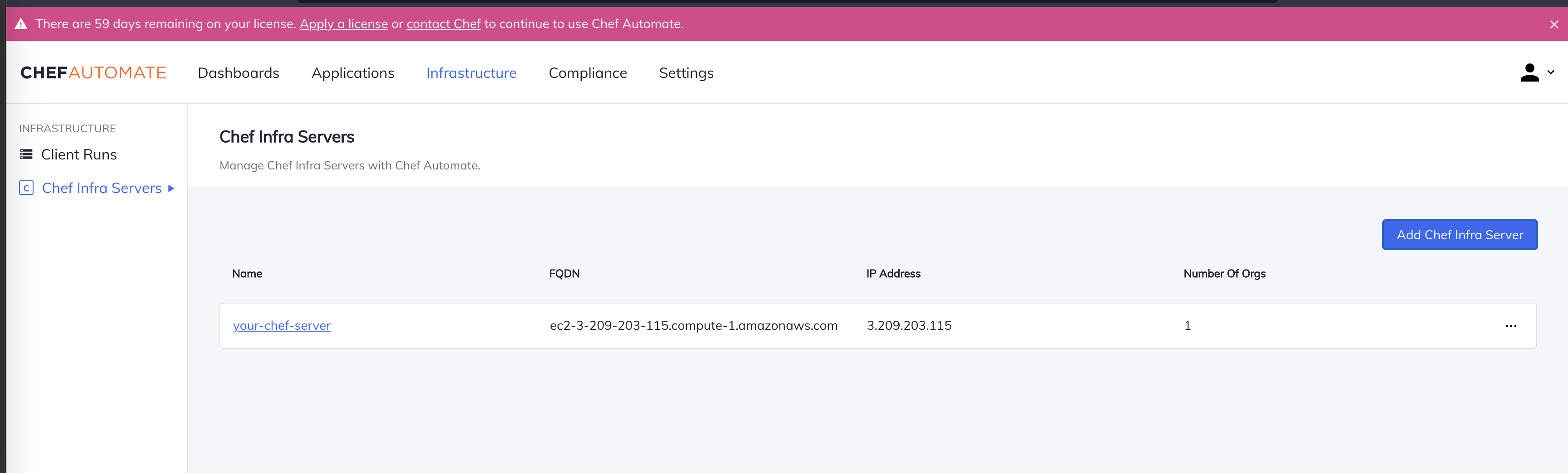
-
Select Add Chef Organization.
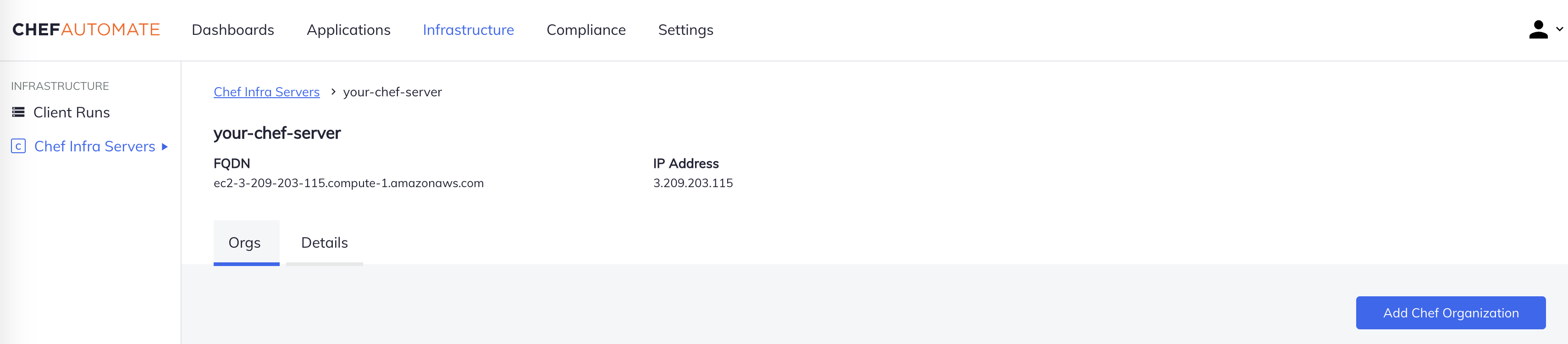
-
Enter the following information:
- Name: demo
- Admin User: admin
- Admin Key: copy the key from starter kit
-
Select Add Chef Organization.
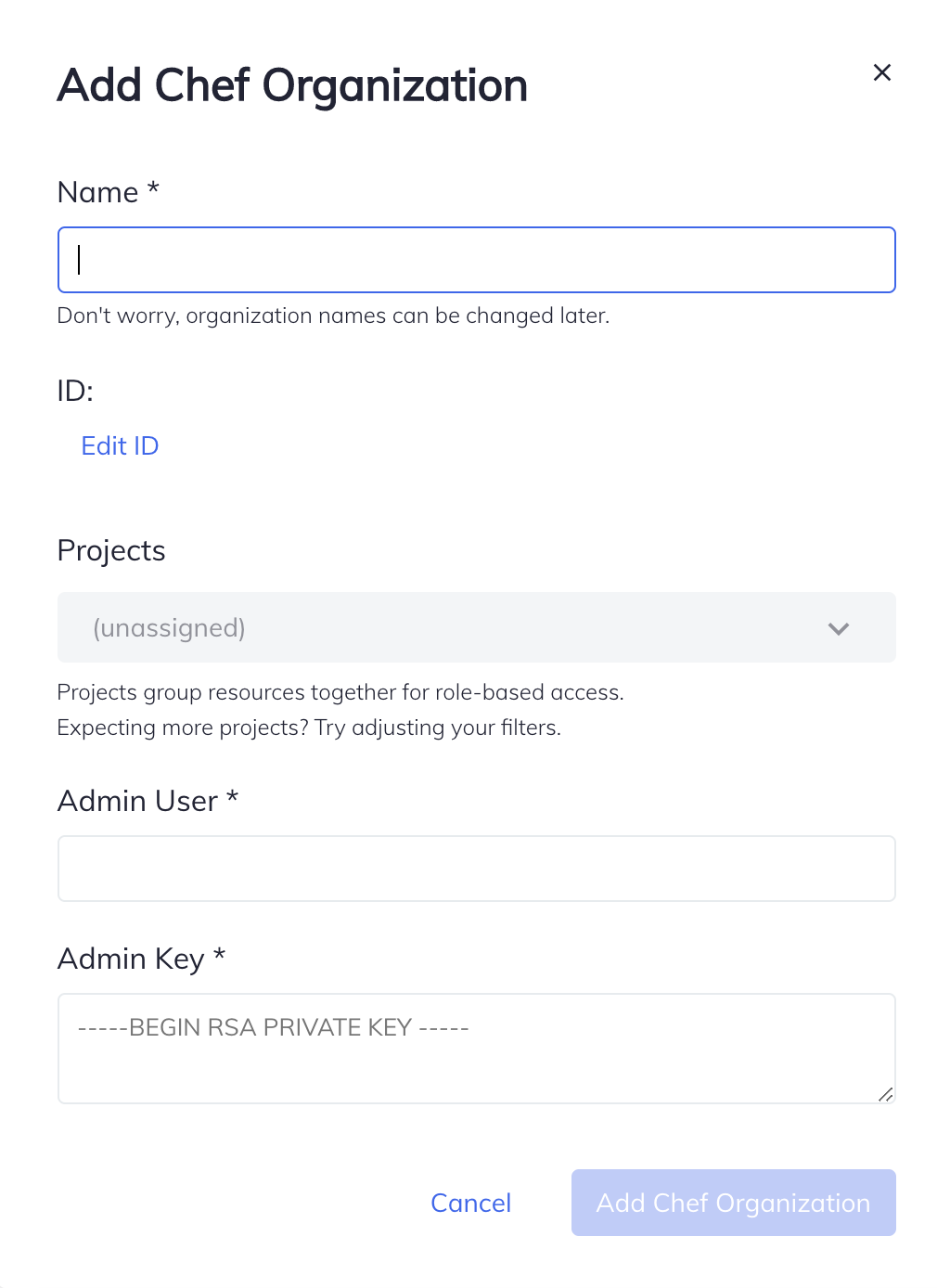
AWS Deployment Security
Update the AWS Deployment Security Group to require source IP addresses for a secure SSH connection.
-
Select the Instance Security group in the Resources tab of your AWS Chef Automate deployment.
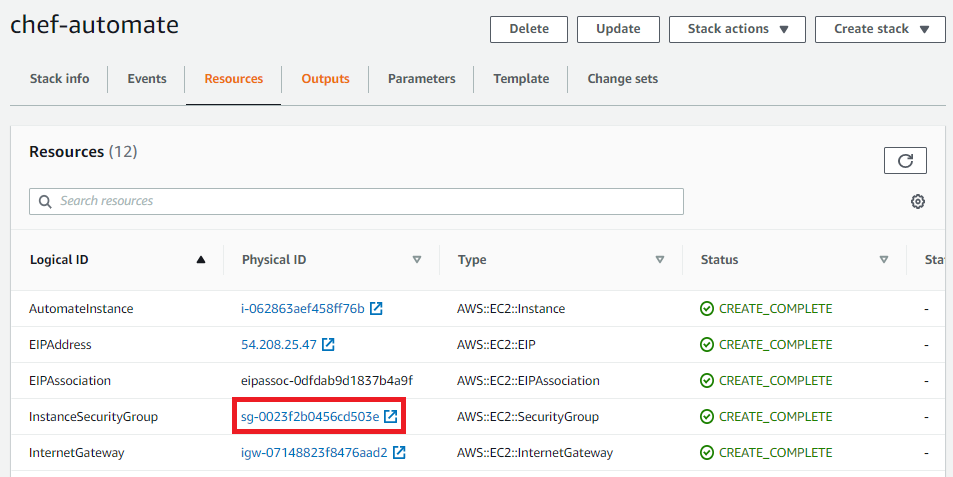
-
Select the Security Group ID for your Chef Automate deployment.
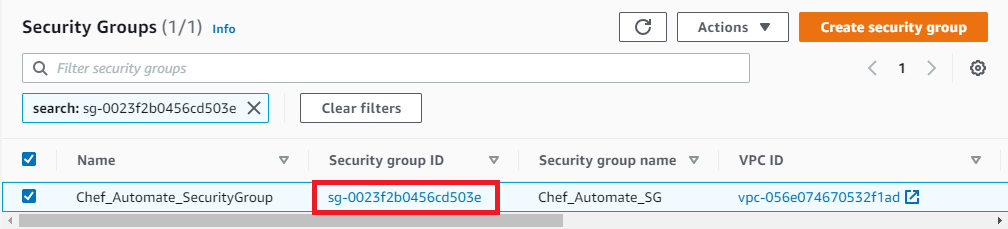
-
Select Edit inbound rules.
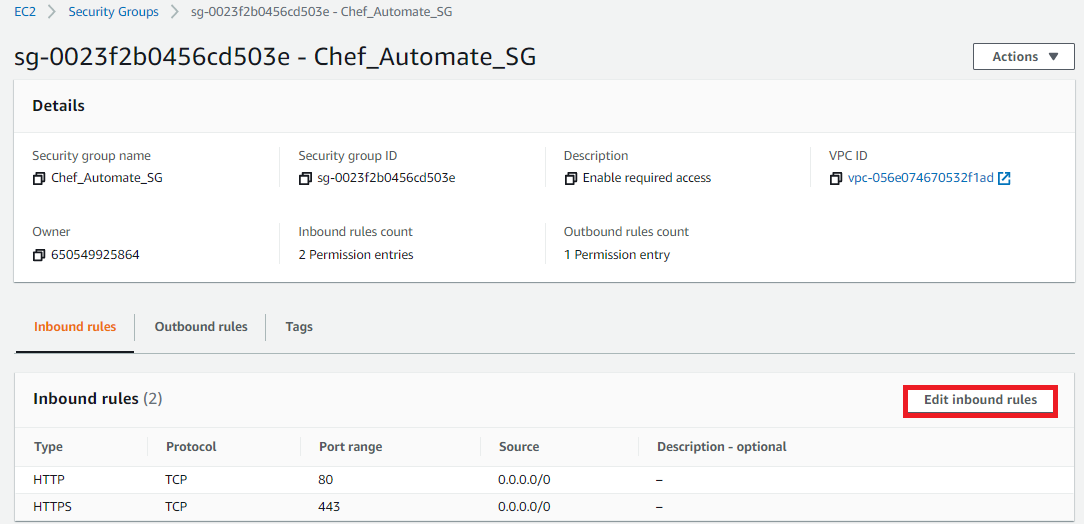
-
Select Add rule and then SSH and enter the source IP.
-
Select Save rules to finish.
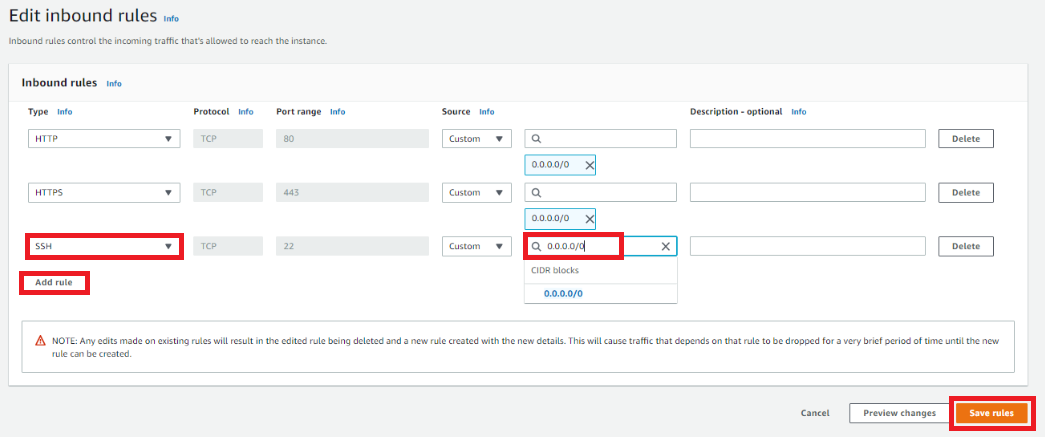
Was this page helpful?